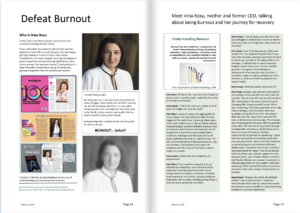Folder Structure
For this video project, I created a folder structure to keep everything efficient and easy to manage. I divided the main folder into six subfolders, each numbered and labeled according to its contents. This setup ensured that every file had a designated place, making it easy to find and work with.
00_docs contains the script and a detailed spreadsheet with timestamps and shot information, serving as a reference for the entire project.
01_project holds the main Adobe Premiere project file, keeping all edits and sequences in one central location.
02_footage is divided into subfolders for “Intro,” “Context,” and “Interview” to keep each type of footage organized and easily accessible.
03_audio contains all music files and voiceover recordings, separate from the video clips for easy editing and layering.
04_assets includes other elements like pictures, icons, and logos
05_export stores the video edits after rendering
I used the same folder structure inside the Adobe Premiere project, so everything matches and it’s easy to find.


My process of editing the video
I went through the footage, watching everything carefully to spot the key moments I wanted to use. Then, I created a spreadsheet to log those moments (see my Shot list) and organize the overall structure of the video.
After that, I imported all the footage into Premiere and started building the edit. I dragged the exact seconds I needed from each clip into the timeline, laying out the story piece by piece.
I also brought in music and audio, adjusting them to fit the pacing and tone. To give the video a professional look, I added a TV channel logo, a title screen with the series and episode name, and a scrolling credits scene at the end.
Once the rough cut was done, I tightened everything up – trimming clips, smoothing transitions, and making sure the edit flowed well. I added lower thirds for names then used Premiere’s AI tools to enhance the audio.
I then auto-transcribed the dialogue with the Premiere tool, went through the transcription and manually corrected it and convert the transcription into subtitles, stylizing them for clarity and consistency. Finally, I rendered the completed video, ready to share.
Montage process
To show in a nutshell the montage process, I assembled screen captions taken from each step into a short video which you can find below: